Using Hotkeys in MAYA is pretty much essential if you want to quicken up your workflow. They are customized keys that issue commands and Once you get it set up you will notice a considerable change in how fast you can animate. For example, assigning a button on your keyboard to open up the graph editor, to add or remove inbetweens, or even toggle your NURBS curves. Here i will show you how to set everything up, no problems!
To find the hotkey Editor, Select windows > settings/preferences > hotkey editor.

The hotkey editor pops up.
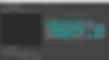
Go to settings icon

and duplicate the set so you can create your own settings without disrupting the original.

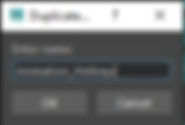
Then, scroll down to the command you would like to change. There should be a box to click on the right side of the command. Click on it and insert the key you would like to assign to that command.

If this symbol

shows up. It means that the key you have assigned is used by something else. For animation, often you don’t need a lot of the hotkeys already assigned but double check before you overwrite either way.
Also, to find out what key is assigned to what command hover down to “Search By” and select “Hotkey”.
Once you are done, save and close.

PRO TIP: If you need to copy the hotkeys to the next version of Maya without having to do the whole set up again go the Maya,(version of Maya), Prefs and copy “Userhotkeys, user named commands, user Prefs". Just remember to unassign the buttons that are already there.
There are a few other hotkeys that are not included in MAYA but are easy to include. First open up your hotkey editor again. On the right, click on Runtime Command Editor. Place the Name of the command, the Description and the category in the appropriate boxes and save. Then, assign that command to a key like I mentioned above.

Easy peasy.
Cheers Guys, and as always, HAPPY ANIMATING.